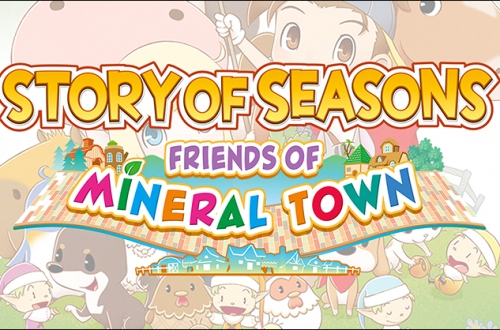How to Fix Frame Rate in Rune Factory 5
The Rune Factory 5 release has faced a lot of backlash due to the extreme lag and performance issues. Even if you’re not the type of player to care about performance, the frame drops are very noticeable and frustrating. Personally, every aspect of the game has been challenging to enjoy due to the lag issues alone since it affects routine gameplay. I can’t tell you how many times I’ve used the watering can on the wrong square, my character has passed out a few times since the game wouldn’t react fast enough to defend from a monster attack, and the bean toss festival was downright frustrating. I had no hopes of winning due to the movement lag and tearing. The sluggish execution often made farming and other activities feel like a chore, rather than an enjoyable pastime.
Rune Factory 5 is a great game for what it is but I’ve put the game down several times in frustration before I found this simple fix. I’ve provided the main fix that should significantly improve gameplay and I have also provided a few other tips to make the game even more playable.
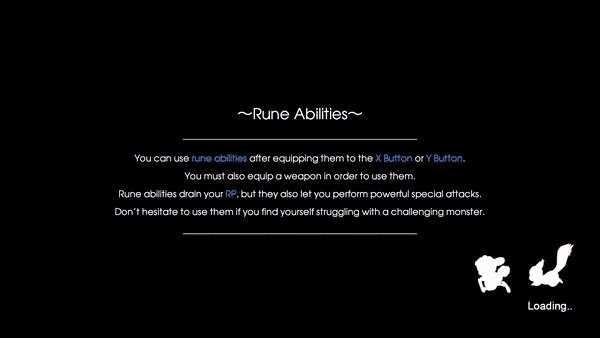
How to Fix Frame Rate and Performance Issues
You’ll no doubt find a lot of articles out there already telling you a few quick fixes between docked mode, handheld mode, and the dynamic resolution setting. But what helped my game the most (and made it playable again) was moving Rune Factory 5 to the system memory. I’ll share how to do that with you and include the additional tips that could further improve these performance issues and framerate drops.
Move Rune Factory 5 to System Memory
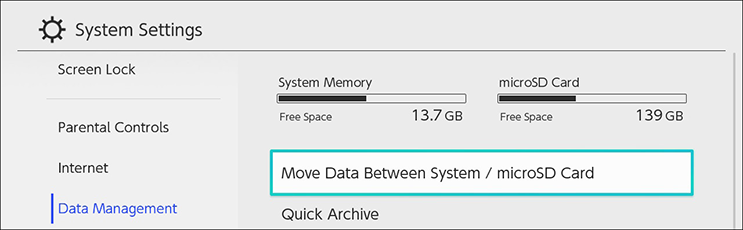
You may need to clear up some space to do this but this is the guaranteed way to see a significant improvement in gameplay. Close any games that are running and open the System Settings window on the Nintendo Switch. Navigate to Data Management and Move Between System/SD Card. I have the Digital Deluxe Edition and it takes up ~20GB of memory so be sure and move other stuff around if you don’t have any room. Games that you don’t regularly play can be moved to the microSD card.
This trick works so well only because of the nature of the Rune Factory 5 FPS issues. Specifically, the problem seems to be that Rune Factory is loading and processing textures within the game rendering loop. Anyone who knows anything about game development understands that this is a serious issue and will always cause severely unreliable performance, particularly when moving between areas (immediately before and after load screens) and when panning the camera quickly.
Moving the game to system memory doesn’t fix this issue, and for this reason you’ll still see lag and frame tearing, particularly immediately after a load screen. What it does do though is give the game access to much faster and more responsive storage, meaning that the work that the game is trying to do inside the rendering loop is much quicker, and therefore the impact on rendering performance is lower.
Ultimately, this is a technical problem with the game’s implementation that XSeed really needs to fix, but until they do, this workaround should blunt the worst of the impact.
Turn ON/OFF Dynamic Resolution.
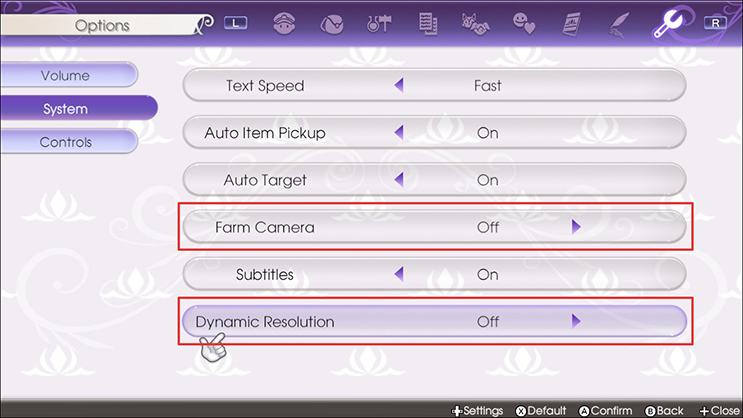
Dynamic Resolution is what allows the Switch to adjust the graphics quality of the game depending on available processing power and battery. This type of thing is very important when the console is in handheld mode, particularly the older non-OLED models. Visually, the difference between a downscaled game and a native resolution when the game is in handheld mode is very minimal, and so Dynamic Resolution invisibly sacrifices some quality in order to make the game run more smoothly.
Effectively, the opposite happens when the console is docked. Since the console is docked and powering a high definition display, Dynamic Resolution functionality will never be triggered in the first place and the game will always run at full resolution. For reasons likely related to poor software development practices, the Dynamic Resolution functionality in Rune Factory 5 still consumes some resources within the game engine even when it never engages, which is why it causes some lag while docked despite the fact that it reduces lag in handheld mode.
Thus, the best thing to do is turn off Dynamic Resolution whenever the console is docked, and turn it back on again whenever you play the Switch undocked in handheld mode.
If you’re playing in handheld mode, turn Dynamic Resolution ON. If you’re playing in docked mode, turn Dynamic Resolution OFF. To change the Dynamic Resolution settings, load a saved game file and open your main menu. Use the L/R shoulder buttons to navigate all the way to the right and open the Systems menu.
Turn OFF Farm Camera.
The Farm Camera settings will automatically adjust your character’s point of view when they approach any farm land. This can be very jarring if left on since the game will try to automatically predict and control your camera without your input. It might sound cool but it doesn’t do a good job of it so I recommend just turning the Farm Camera setting OFF. To change the Farm Camera settings, load a saved game file and open your main menu. Use the L/R shoulder buttons to navigate all the way to the right and open the Systems menu. This is also where you will find the Dynamic Resolution settings.
Keep in mind that while these settings will reduce the overall frame rate drops and lag, it will not completely resolve the performance issues. Overall, despite the frame rate drops and poor graphics, I’m really enjoying this game overall. It still incredibly disappointing to see major unaddressed concerns over a year after the game’s release in Japan, but it’s still possible to enjoy Rune Factory 5 for what it is with a bit of tweaking.
I work as a freelance editor/writer for various publications such as IGN and How to Geek. Feel free to follow me on Twitter to get notifications on my published works here and elsewhere!